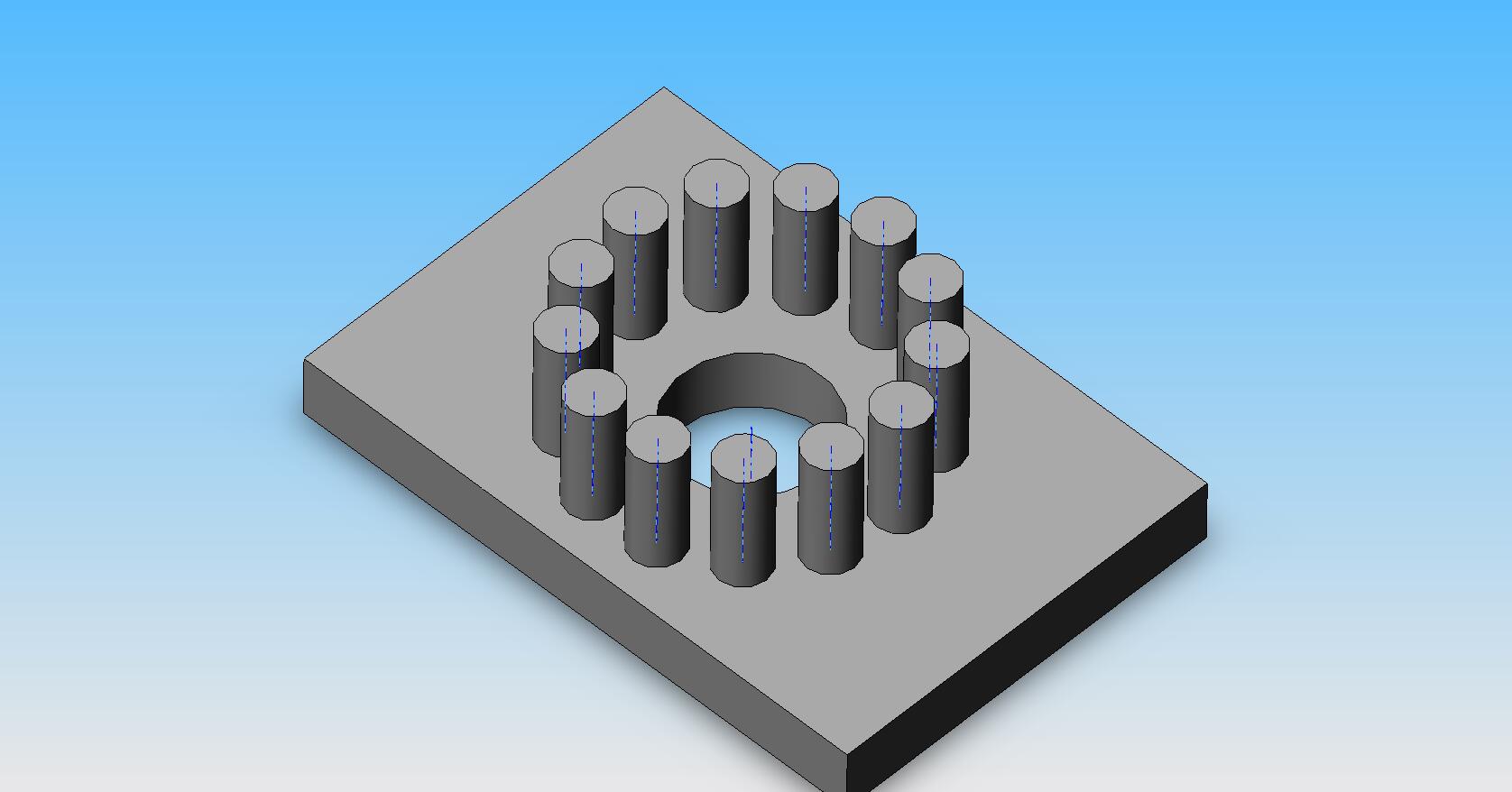Purpose:
You want to use the circular pattern tool if:
1. You need to create many of the same object, repeated around one axis.
Simple Procedure:
1. Start with having a 'feature' that you want to pattern.
For illustration purposes I want to start with a plate, drilled with a hole and a cylinder on a side, which I want to repeat.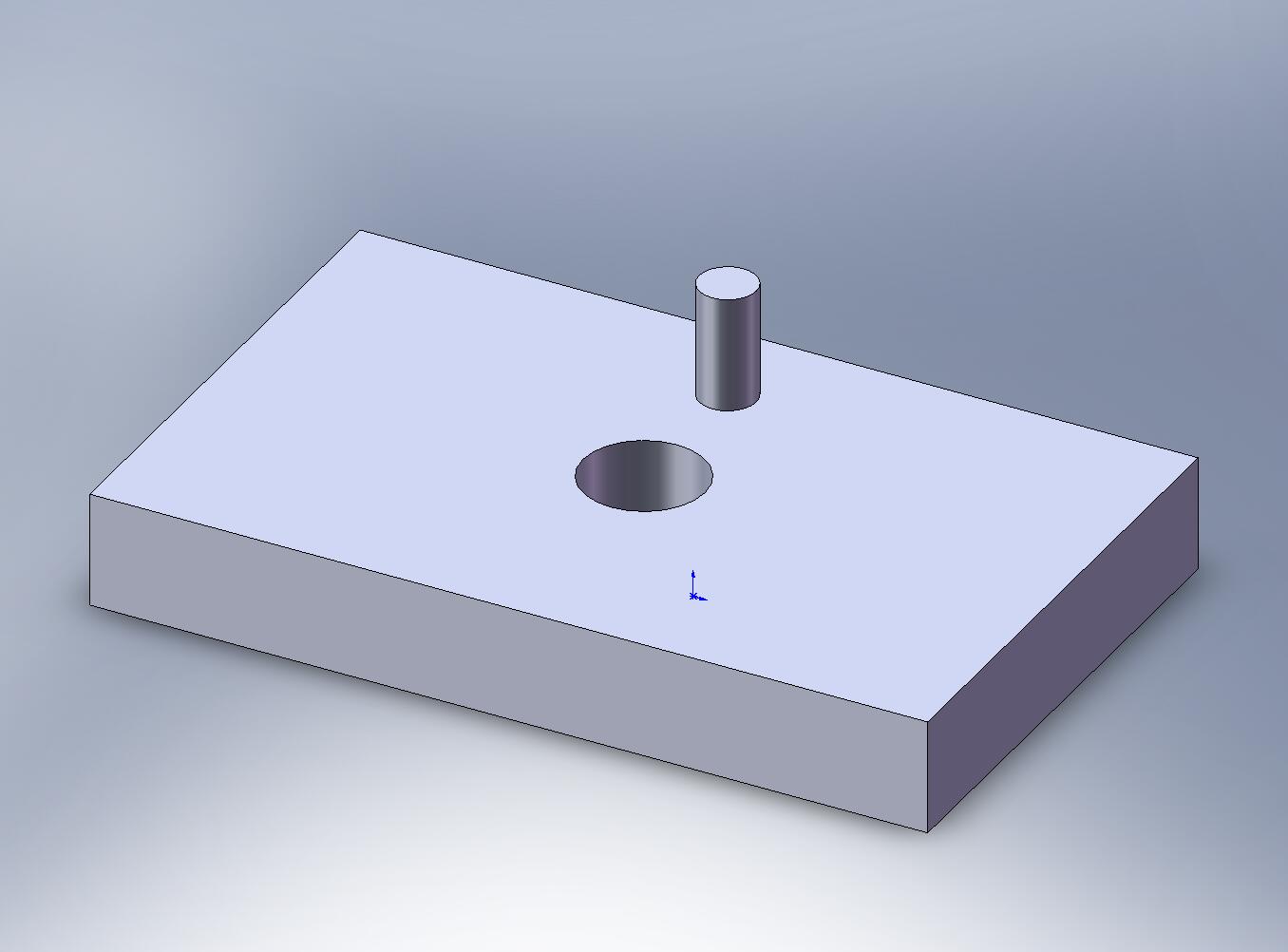
2. Look for 'Circular Pattern' on the features toolbar.
A toolbar should pop up on the left.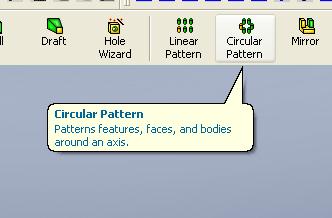
3. Simple Circular Patterning
At the least, you only need two things whenever you create a circular pattern:
1. the feature to pattern
You can simply click on the item that you want to pattern.
For more 'control' on how you want Solidworks to understand your actions, click on the 'Features to Pattern' box until it is highlighted red, and then click on the item you want to pattern. This way you will avoid confusing the program.
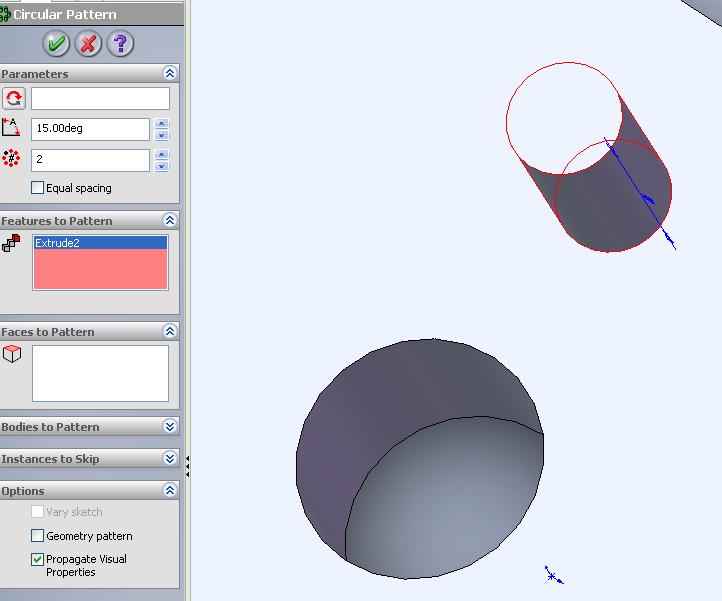
For more 'control' on how you want Solidworks to understand your actions, click on the 'Features to Pattern' box until it is highlighted red, and then click on the item you want to pattern. This way you will avoid confusing the program.
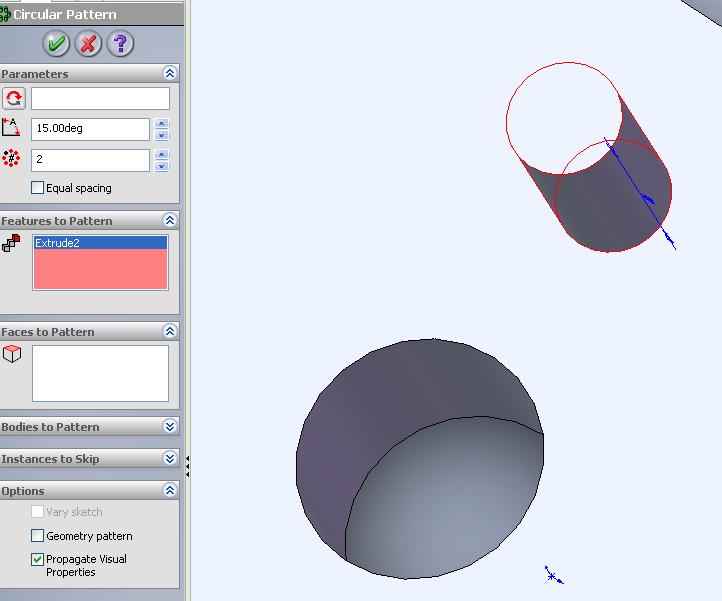
2. the axis of pattern
Sometimes the 'axis' is a visible line which you could readily click. The end result shows a ghost second copy of the pattern, as if the first object was rotated about this axis.
A common problem, however are invisible axes. One way, which is not thoroughly discussed in this page is by using reference geometries. Another way is by going to view>>temporary axes and you'll see all the axes of circular objects shown.
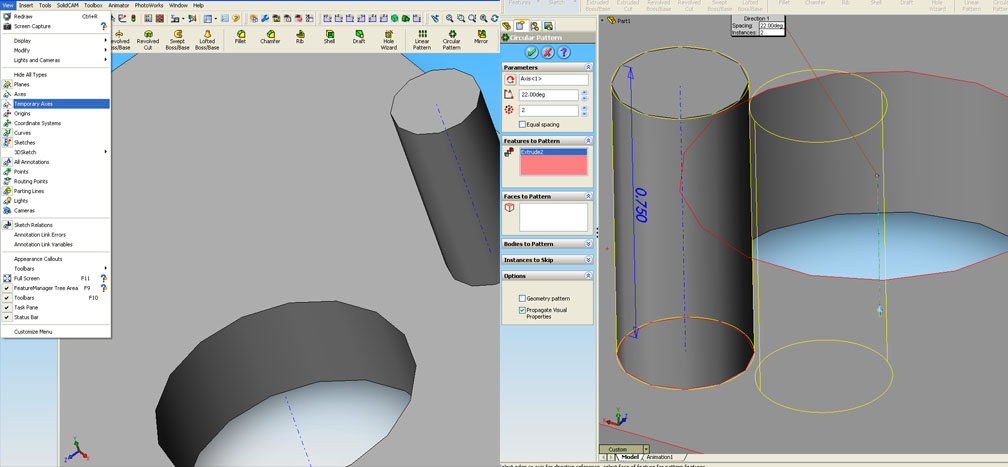
A common problem, however are invisible axes. One way, which is not thoroughly discussed in this page is by using reference geometries. Another way is by going to view>>temporary axes and you'll see all the axes of circular objects shown.
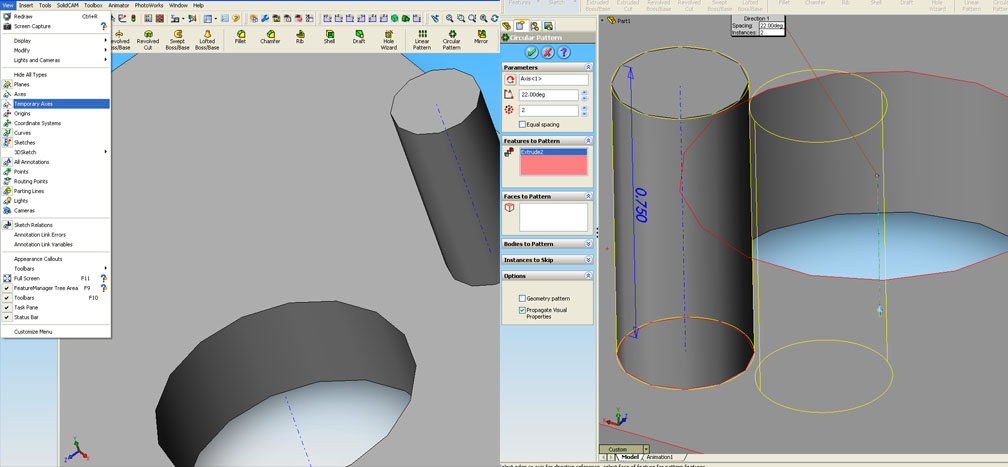
3. minor modifications
Go ahead and play around with some features. Parameters dialogue box controls some of the more usual abilities, such as reversing the patterning direction, changing the separation of the patterns (in degrees) and the number of pieces you want to make. Instances to skip might be one of the more useful circular patterning options, which allows you to click on the yellow outline of the pattern. When you do, this pattern image won't be shown in the final piece. Equal spacing distributes all the patterns throughout the circle.
End Result: