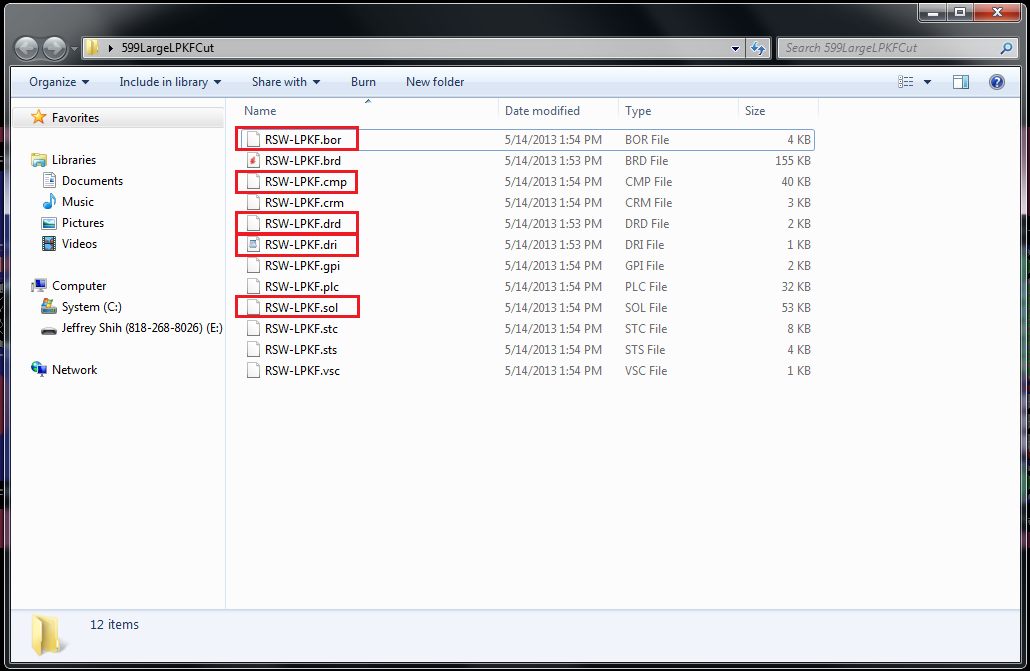MEAM.Design - S62 - Generating Gerber Files For S62
<< Preparing an Eagle Board File for the S62 | S62 | Generating tool paths from Gerber Files >>
We use the CAM processor in Eagle to generate the necessary Gerber and Excellon files for the S62. Download the two necessary .cam files here: LPKFCAMFiles.zip
Accessing CAM Processor and Jobs:
To access the CAM processor go to [File->CAM Processor] from the Eagle Board Layout window.
The CAM parameters will be empty at this time. You can load either of the .cam files by selecting [File->Open->Job] from the CAM Processor window and then selecting the .cam files using resulting [Open] window.
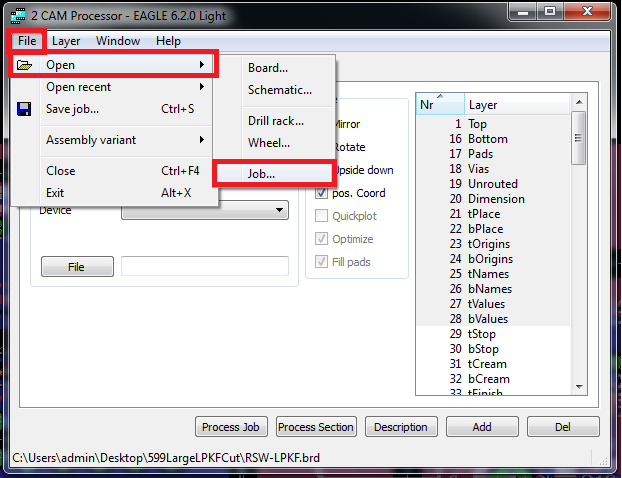
Using excellon.cam
Opening this job will load a single tab of parameters as shown below. Make sure that only holes and drills is selected in the layer list. This job will look at the drill and holes layers and create the drill data that CircuitCAM will need. No changes to the parameters are necessary. Simply, press the [Process Job] button and the data will be generated in the same directory as the .brd file loaded in Eagle.
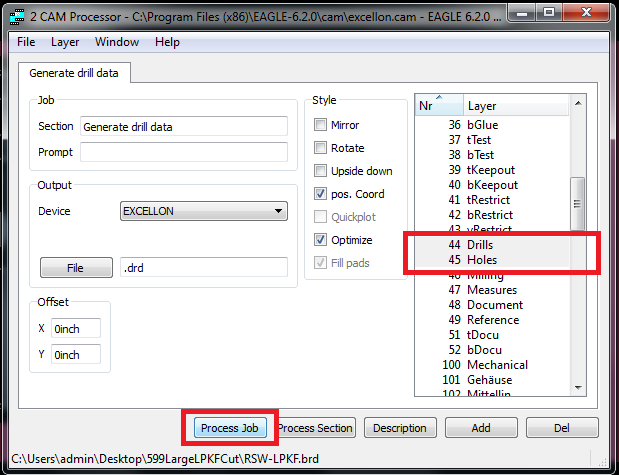
Using gerberforLPKF.cam:
Opening this job will load many tabs of parameters for various board sections such as the border, component (top) side, and solder (bottom) side. No changes to the parameters are necessary. Simply, press the [Process Job] button and the data will be generated in the same directory as the .brd file loaded in Eagle.
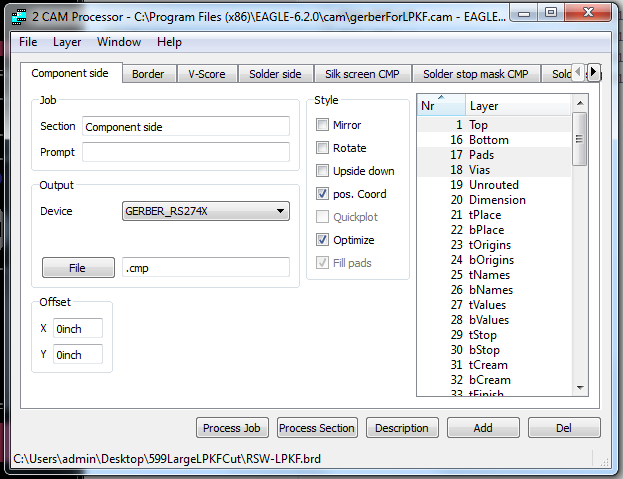
Where are my Gerber and Excellon files?
After running, you should get a large number of new files that will be in your project directory. We are interested in the .drd, .bor, .sol, and .cmp files. The .dri file can be accessed in any text editor and can be used to verify drill sizes.