Teuvo.
This page describes how to make a 3D-sketch.
3D-Sketch.
1. Make a new part [File > New > OK]
2. Push "Sketch" button to make a new sketch. Push "3D Sketch" button.
Now you can see that SolidWorks automatically goes to 3D-sketching mode - you don't have to select a plane.
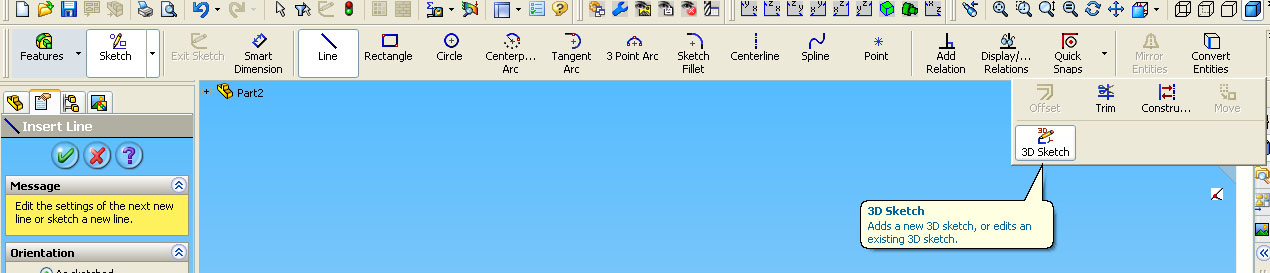
3. For example, select "Line" tool to draw a line.
Now you can see the origin. Two axes, X and Y are colored red in the origin and mouse cursor also shows the axes X and Y. This means that you are about to draw on a plane on X,Y -coordinate system.
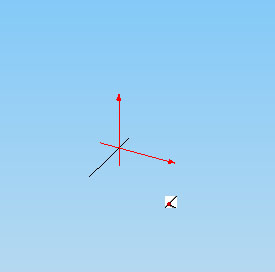
4. Draw a line, length of 1" on axis X starting from origin.

As you drop the line, the origin moves to the end of your line.

6. Now lets change the coordinate system to draw a line to another direction. Direction can be changed by pushing "Tab" key on your keyboard. Axes on your mouse cursor shows the chosen coordinate system. Select Y,Z -coordinate system.
There are three different coordinate systems in 3D sketching, X,Y; Y,Z and Z,X.
7. Draw a line, length of 1" on axis Z.
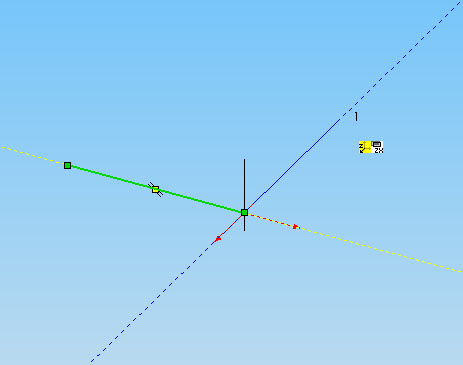
8. Continue drawing 1" lines first on X,Y -coordinate system along Y axis and the on the same coordinate system along X axis.
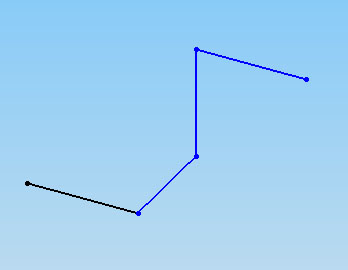
9. Put dimensions to your drawing to get the sketch fully defined.
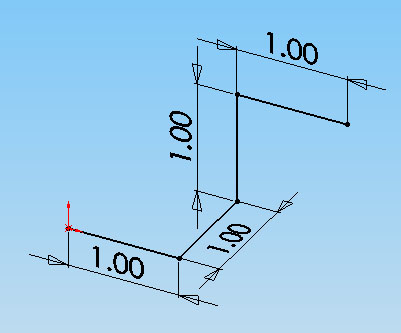
Now your 3D Sketch is finished!
Q: So what do I do with this?
A: For example, you could do "Swept Boss/Base" as follows.
10. Add circle on the plane, where your 3D sketch begins. Also round the corners in sketch with "Sketch Fillet" -tool.
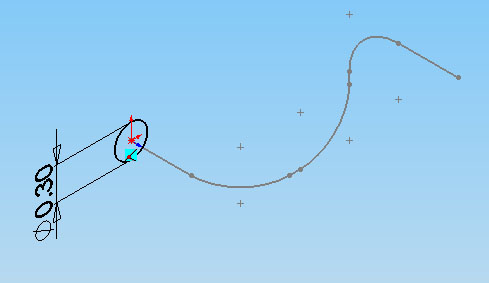
11. Push "Swept Boss/Base" button in "Features".
12. Select Profile and Path from the menu. Profile is the circle and path is the 3D-sketch.
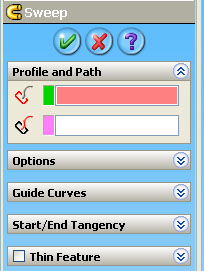
13. Finish your sweep.
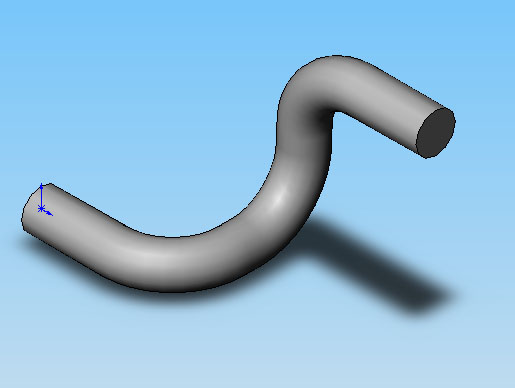
Now your sweep is done!