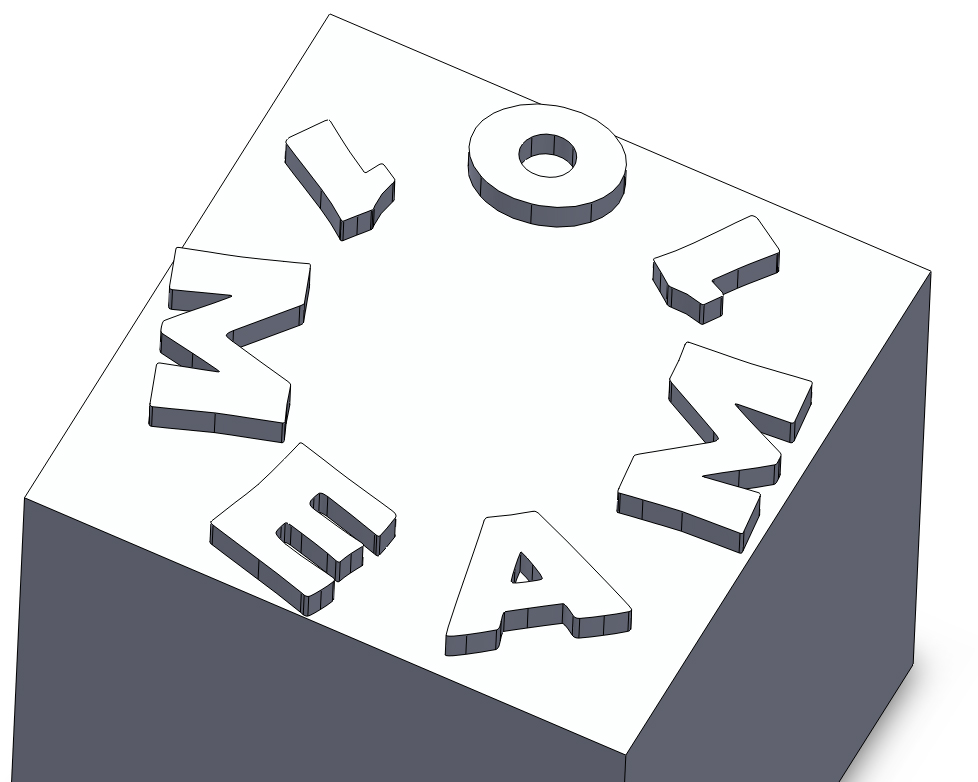MEAM.Design - SolidWorks - Text Editing
First, draw some kind of geometry and extrude it. In this example 5x5x5 inch cube is used to demonstrate the sketch based feature.
With this feature you can create nice looking logos for your parts.
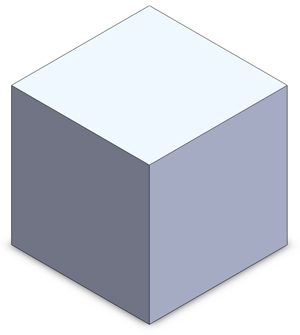
Insert a new sketch on the top plane. For example, draw a circle, and then add text by selecting the Text icon within the Sketch Tab.
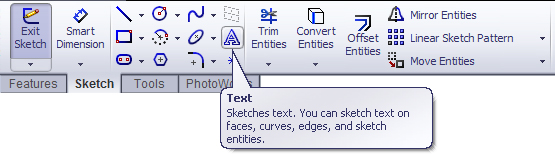
A text panel will now appear on the right of your screen. As you type into the Text box, the text will appear within your model's
sketch. You can configure the text to your liking with the Bold, Italics, and Orientation Buttons. You can also specify the letter spacing.
\\To change the font, click the Font button, to open the font window.
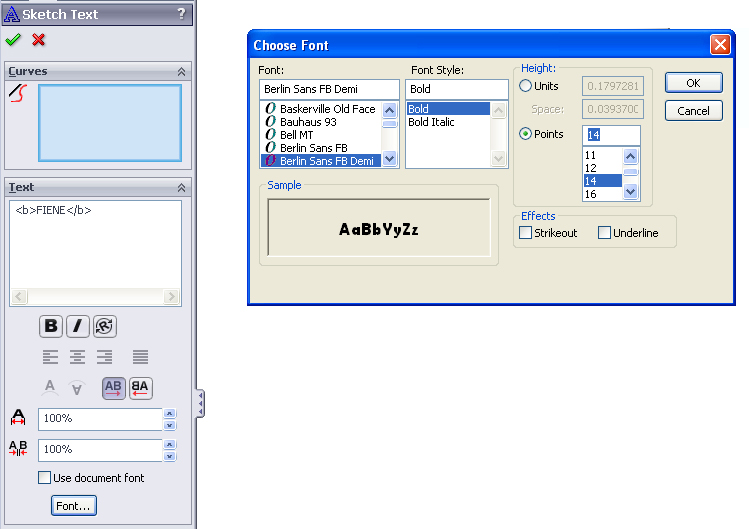
By selecting one or more sketch entities in the Curves box, you can set the text to follow a given path. As you would with any other
sketch, use Smart Dimension, you can fully constrain the location of your text on
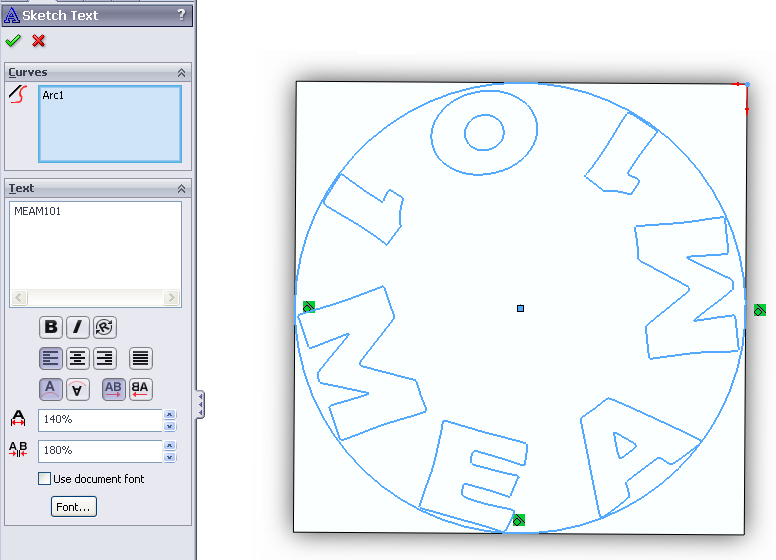
When you're all set, hit the green check mark in the Text Sketch configuration window. Finish your sketch, and apply whatever features you'd like (ie. extruded cuts).