MEAM.Design - SolidWorks - Sketch Features / Helix/Spiral
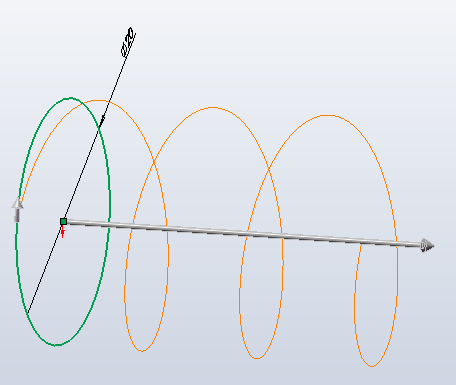
This is surprisingly simple, but you need to know where to find it!
We'll start by creating a sketch that contains a circle (this is the only shape that SolidWorks will let us turn into a helix or spiral).
Still within the sketch, select Insert > Curve > Helix/Sprial..., and you'll see a preview of a 3-d helix (or 2-d spiral, depending upon what was last created), and some settings in the property manager.
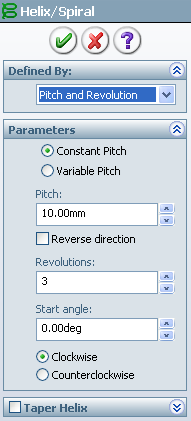
There are four main ways to define your helix/spiral geometry: Pitch and Revolution, Height and Revolution, Height and Pitch, and Spiral. Selecting any of the first three will create a three-dimensional helix with a diameter equal to the circle you'd drawn. The last option will create a spiral that either starts or ends with the circle you've drawn. For each of these definition types, you'll have a number of ways to adjust the final geometry.
If you select either Pitch and Revolution or Height and Pitch you can use either a constant pitch or a variable pitch, which can allow you to approximate flat-ended springs, among other objects.
When creating a helix, one of the more important settings is the starting angle - setting this zero can often aid in defining other geometry which should mate to the helix.
Once you're done setting the parameters, you can exit the sketch, then do any number of things (most likely a sweep of a cross-section along the new path).