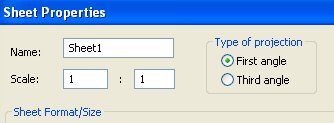MEAM.Design - SolidWorks - Commonly Changed Settings
Units
First, we often want to work in English units, the setting for which can be accessed by going to Tools > Options..., switching to the Document Properties tab, selecting Units in the left hand column, changing the setting to IPS, and clicking OK.
Note: even if you're working from a part that is modeled in a certain set of units, the drawing units are completely independent and must be changed accordingly.
Projection
The American standard for engineering drawings uses third-angle projection, where the view to the left of the front view shows the left side of the part (this is in contrast to the European standard of first-angle projection where the view to the left of front actually shows the right side of the part). Most of the installations of SolidWorks at Penn default to first-angle projection. To change the projection type, do the following:
Right-click somewhere on the sheet (not a view), and select Properties.... This will open up a dialog box, the upper corner of which is shown in the image shown below. You can change the projection style under the Type of Projection section.
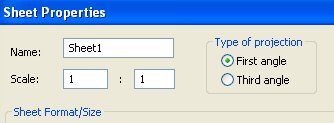
Drawing Scale
If your part is significantly smaller or larger than the sheet size, SolidWorks may automatically resize the drawing to make the part fit the sheet better. While this could be useful in some cases, it can be quite frustrating in others, especially when preparing drawings for the laser cutter.
You can quickly see the sheet scale by looking in the lower-right-hand corner of the screen
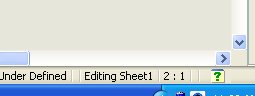
To change the sheet scale, right-click somewhere on the sheet (not a view), and select Properties.... You'll see a Scale: setting which you can then adjust to whatever you want.