Teuvo
COSMOSXpress is tool to analyze quickly your parts/assemblies under different stress situations. It is suggested to use COSMOSXPress only at the beginning of your design stage to notice some critical flaws in design.
COSMOSXPress is basically FEA tool, Finite Element Analysis tool, built in SolidWorks. With FE feature stresses can be taken into account when designing parts/assemblies. For better analysis use other programs, such as NX/Nastran.
COSMOSXpress is feature based tool, so you need to have some kind of geometry before you can use this tool. In this example 50x50x50 millimeter cube is used.
Getting started with COSMOSXpress. Go to Tools and then choose COSMOSXpress.... Next window will appear on your screen:
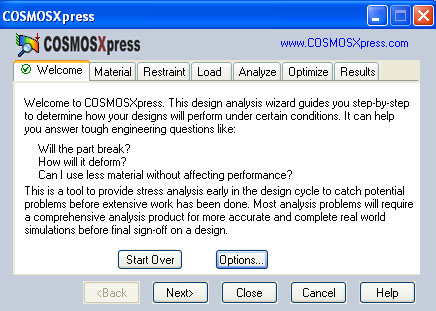
This is the "landing page" of COSMOSXpress, it states where to use this FEA tool and how to get started. Right click "Material" sheet to specify which material your design is. In this case AISI 304 Steel is used. After selecting the material, click Apply to apply the material.

After specifying material, click Restraints. Restraint(s) need to be specified, SolidWorks does not know which side of face of your design is going to be restrained in real life. This needs to be defined by clicking face on your design. You can name your restraint, because in some design multiple restraint faces might be used. In this example bottom of the cube is restrained.
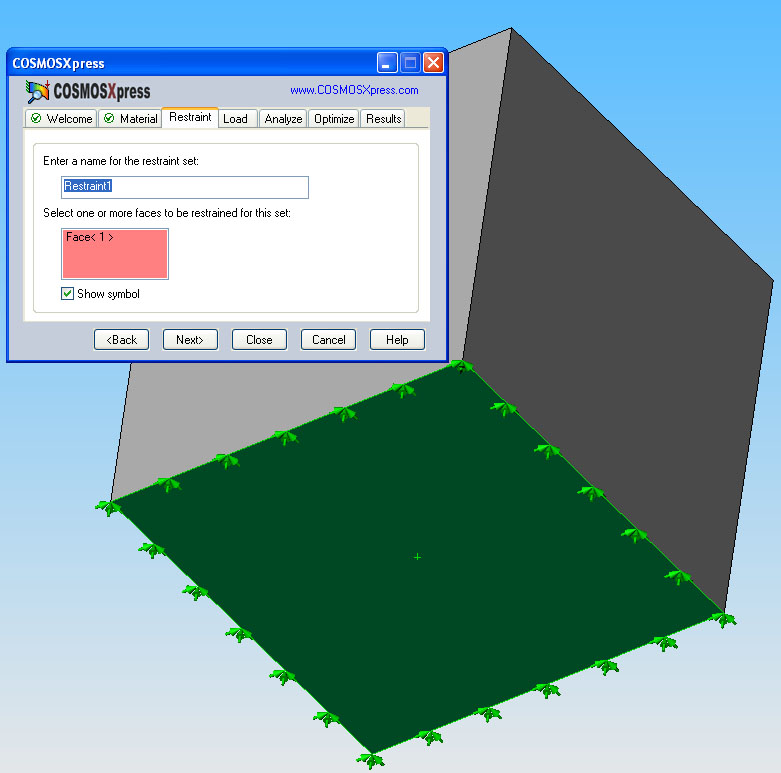
Now that you have specified the restraint, you have to specify Load.
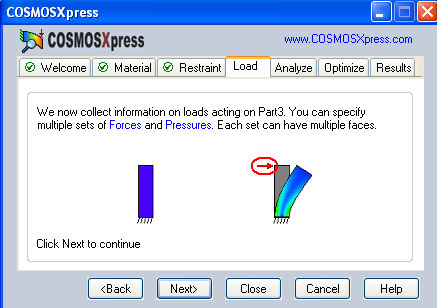
Your force can be a direct Force or Pressure.
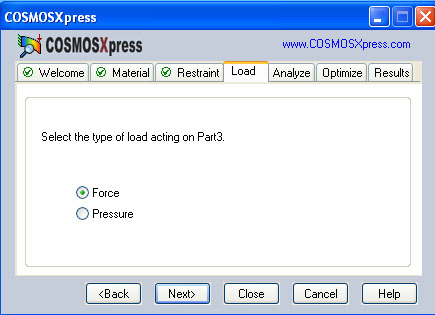
You can select edges, faces or sketch based areas to be the area where you want to apply your force or pressure. In this example, simply the upper face is selected. Now you have to define the force in Newtons or pounds. In this case force of 1500N is used.

After these steps, go to Analyze sheet and Run it. You can change the settings. The settings are only to fine tune your mesh (similar to when doing stereolithography, .stl, file). The finer you make your mesh the longer (and more accurate) your analysis will be.
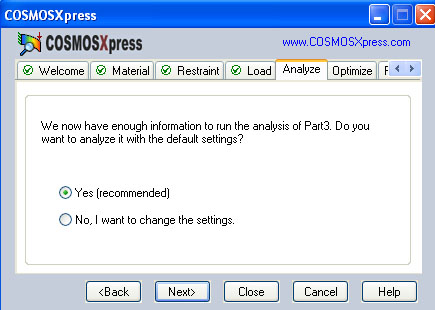
After you push "Yes" to analyze, it turns your design to a mesh (not shown!), but you can see a flash of the process. Now you get your results, COSMOSXPress shows lowest factor of safety, FOS, in your design. Select show results, if you want to see critical places, put your FOS below the given FOS and the design will turn red. The forces are given as Von Mises.
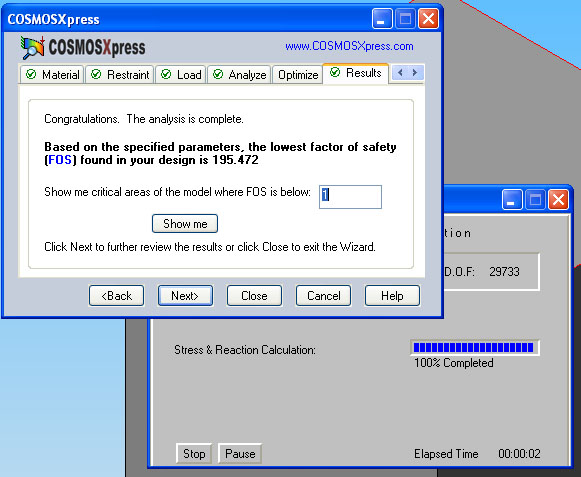
This is COSMOSXPress analysis done. Here you can see the red area, where FOS is less than the lowest FOS.

You can learn more about COSMOSXpress at www.COSMOSXpress.com.