MEAM.Design - SolidCAM - Operation Options
Below are descriptions of the basics of Operations, please view the other subsections to better understand how these features come into play.
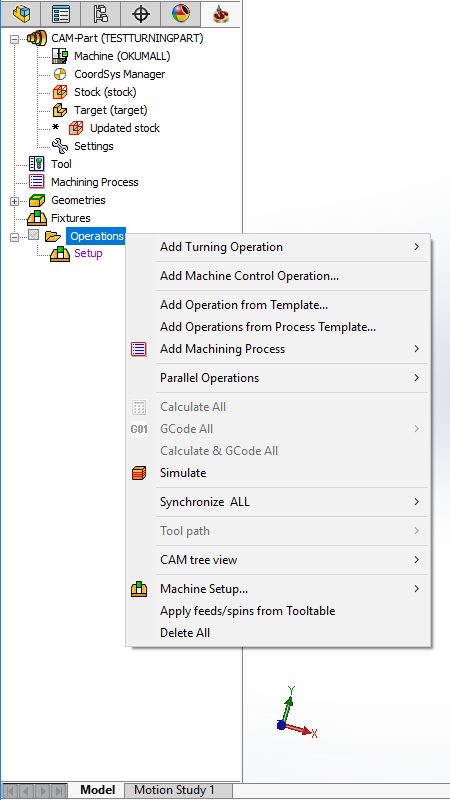
Add Turning Operation
This allows you to select from a list of various operations turning operations. Detailed instructions for each operation can be found in the Operation subsections.
Add Machine Control Operation
This allows you to add an operation to move the machine to a certain position. This is useful when you need to inspect dimensions or adjust the part, for example, in between setups or after an operation.
Add Operation from Template
You can save operations and load them, this is especially convenient if you do similar operations often, like facing the top of a part down before beginning to work on it.
Add Operations from Process Template
...
Add Machining Process
...
Parallel Operations
This allows you to calculate and simulate operations over a distributed network. This is usually not necessary, except for extremely complex geometry.
Calculate All
Calculates all operations in the tree. This must be done if you have changed anything with the coordinate system, the stock, or the target. Otherwise, you can just recalculate each operation individually.
GCode All
This allows you to do several different things with copying, printing, and generating GCode. GCode is are the commands that actually tell the machine what to do. Detailed instructions can be found in the GCode subsection.
Calculate and GCode All
Calculates all operations and then generates the GCode file. This is the simplest way of generating your GCode after you have changed several operations.
Simulate
This allows you to simulate all operations using various simulators. Detailed instructions can be found in the Simulation subsection.
Synchronize All
If you have changed geometry this allows you to synchronize all your operations with the altered geometry. Note that this is different from calculating the tool paths. Usually, the operations will need to be recalculated after synchronizing.
Tool Path
This allows you to show/hide the tool paths of all operations. You can show/hide each operation's tool path individually by checking/unchecking the checkboxes of each operation.
CAM Tree View
This allows you to toggle details such as the tool numbers, operation numbers, and machining time of each operation, which are can be viewed in the Operation tree.
Machine Setup...
This allows you to add a new machine setup if needed. This is useful for parts with multiple setups, e.g. flipping, to be machined.
Apply feeds/speeds from Tooltable
This option applies the feeds and speeds defined in the tool table to all the operations. This is the default, although you be careful so as to not accidentally reset operations with custom feeds and speeds.
Delete All
This option deletes all the operations in the tree.