Show/Remove Constraints 
This tool is used when one wants to view in detail the constraints made in a certain sketch. One can also use this menu to delete unwanted constraints that may be over defining a sketch.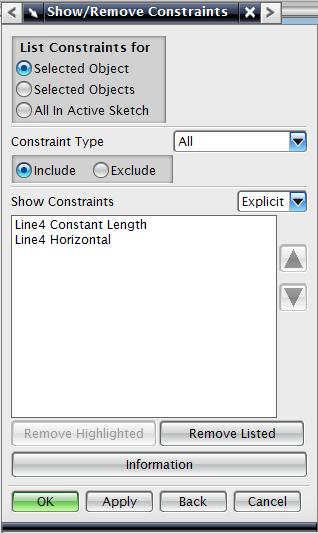 When the Show/Remove Constraints icon is selected the menu at the right appears. The top three filters allows you to view the constraints for a a selected geometry, several selected geometries, or all the constraints in the sketch.
The "Constraint Type" filter allows you to see only certain constraints. The "Constraint Type" pull down menu includes all the constraints found on the "Constraints" wiki page, plus other constraints such as: Mirror, Point on String, Slope of Curve, Uniform Scale, Non-Uniform Scale, Associative Trim, Legacy Offset, and Offset. These constraints are added automatically based on the sketch operation used. For example the "Mirror" constraint will a appear on a geometry that has been mirror using the "Mirror" sketch operation. The "Include/Exclude" buttons allow the user to either view that specific constraint type of view everything else.
When the Show/Remove Constraints icon is selected the menu at the right appears. The top three filters allows you to view the constraints for a a selected geometry, several selected geometries, or all the constraints in the sketch.
The "Constraint Type" filter allows you to see only certain constraints. The "Constraint Type" pull down menu includes all the constraints found on the "Constraints" wiki page, plus other constraints such as: Mirror, Point on String, Slope of Curve, Uniform Scale, Non-Uniform Scale, Associative Trim, Legacy Offset, and Offset. These constraints are added automatically based on the sketch operation used. For example the "Mirror" constraint will a appear on a geometry that has been mirror using the "Mirror" sketch operation. The "Include/Exclude" buttons allow the user to either view that specific constraint type of view everything else.
The final filter that the user is able to use is the pull down menu found next to "Show Constraints". This menu allows the user to filter between "Explicit" and "Inferred" constraints. All constraints that the user defines through the "Constraint" tool are explicit constraints. Inferred constraints refer to those that the NX creates when you are creating a particular geometery. For example, creating a line from the endpoint of one line to the endpoint of another, NX will create an inferred constraint that the endpoints of the newly created line are coincident with the two previous lines.
Once all the filters are selected, a list of constraints is generated. The user now has the option of deleting all the listed constraints "Remove Listed", or removing only certain constraints my clicking on the constraint that would like to be removed and hitting the "Remove Highlighted" button. Make sure you use the "Remove Highlighted" button when only certain constraints want to be removed as the "Remove Listed" button will remove all constraints on the list.
The "Information" button can be click if the user wishes to waste his or her time viewing information that is already clearly displayed on the screen