MEAM.Design - SolidCAM - 2.5D Milling - Face Milling
\\To add a face milling operation, right click Operations in the feature tree and select Add Operation > Face... This will bring up the following dialog box with four main menus: Geometry, Tool, Levels, and Technology, as shown below:
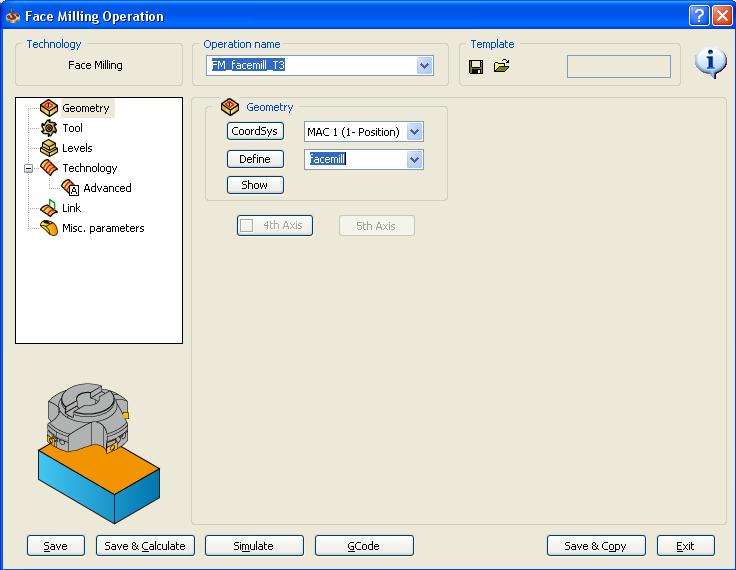
To define the geometry that you wish to face, select "define" from the geometry menu (shown above) and select the geometry on your model. To choose a tool for the operation, select the tool menu and define a new tool or choose an existing tool from your Tool List.
To define the milling levels, select the "Levels" menu. The dialog box below will appear:
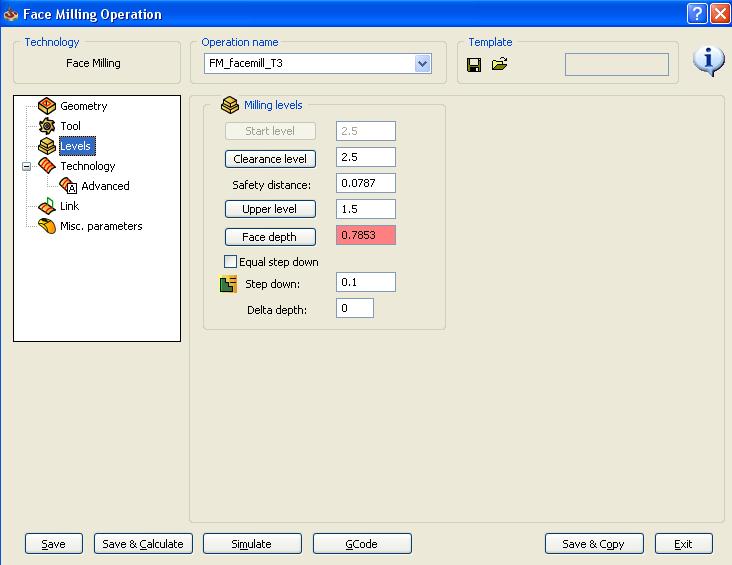
The Clearance Level refers to the z height where the tool is free to rapid quickly across your part. This value should always be significantly above the height of your stock. The meaning of the safety distance is unknown, so just leave it at the magic number of 0.0787 The Upper Level refers to the z height where the tool will start face milling. The Face Depth refers to the z height where the tool will finish face milling. For each of the parameters, you have the option of entering a value directly if you know it, or you can select the appropriate parameter and use your model geometry to define these z values. In the Step Down box, enter the height that you want your mill to take off in each pass. Make sure this is a reasonable number.
In the Technology menu, you have options to define the type of tool paths you want the mill to take. In the Offsets box, you have the option of entering a floor offset which is the same as a finishing pass. The Technology menu is shown below:
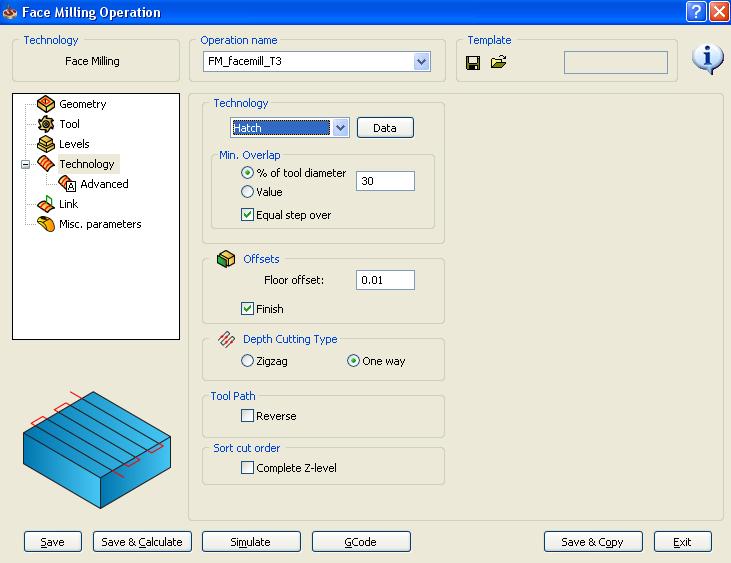
When you are done, make sure to select Save or Save and Calculate before you exit to make sure your operation is saved.