MEAM.Design - SolidCAM - 2.5D Milling - Drilling
\\To add a drilling operation, right click Operations in the feature tree and select Add Operation > Drilling...
The dialog box below will appear. It has 4 main menus: Geometry, Tool, Levels, and Technology.
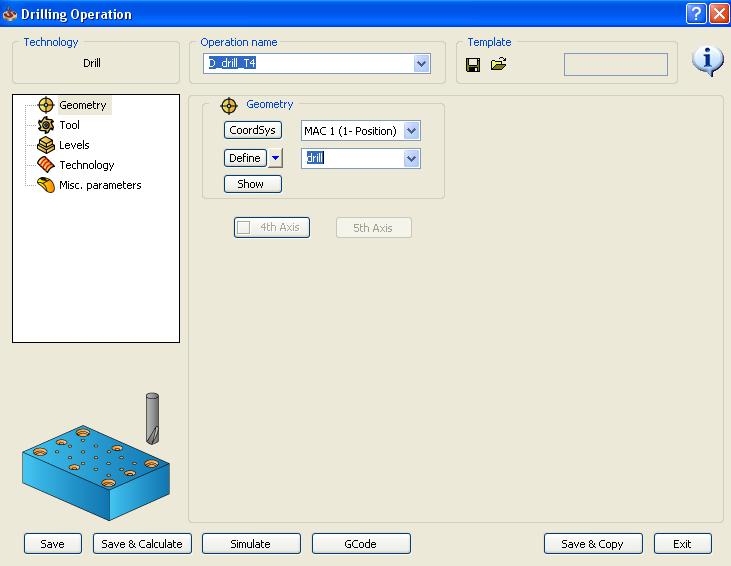
To define what should be drilled, select define from the Geometry menu, and select the points on your model that you wish to drill. Selecting a circular face or curve is enough for SolidCAM to understand that you want to drill a whole in the center of that circle.
Use the Tool menu to define a new tool or to select one from your existing Tool List.
In the Levels menu, the Clearance Level refers to the z height where the tool is free to rapid quickly across your part. This value should always be significantly above the height of your stock. The meaning of the safety distance is unknown, so just leave it at the magic number of 0.0787 The Upper Level refers to the z height where the tool will start face milling. The Face Depth refers to the z height where the tool will finish face milling. For each of the parameters, you have the option of entering a value directly if you know it, or you can select the appropriate parameter and use your model geometry to define these z values.
When you are done, make sure to select Save or Save and Calculate before you exit to make sure your operation is saved.