MEAM.Design - SolidWorks - Parametric Modeling / Linking Dimensions
When you want multiple dimensions to have the same value, the easiest thing to do is link them together (this can be done across features in a model, but cannot be done across an assembly).
To get started using linked values, double-click a dimension (either in a sketch or in the model view), then click the small down arrow next to the value, and select Link Value...
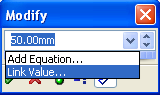
This will open the dialog shown below, where you can enter a unique name that you'll use for the new link.
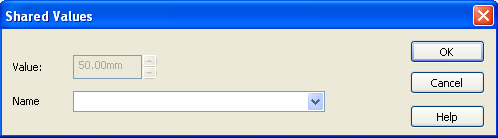
Once you enter a name for the link and click OK, you'll see that the dimension will now have a small chain-link symbol next to it:
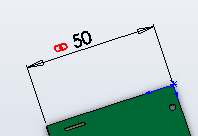
Now you can link any other dimension to this dimension by double-click on the other dimension, selecting Link Value... from the down-arrow drop-down, then open the drop-down and select the name you assigned above.
Note - linked values are bidirectional, which means that you can change any of the linked dimensions, and all the rest will follow along.