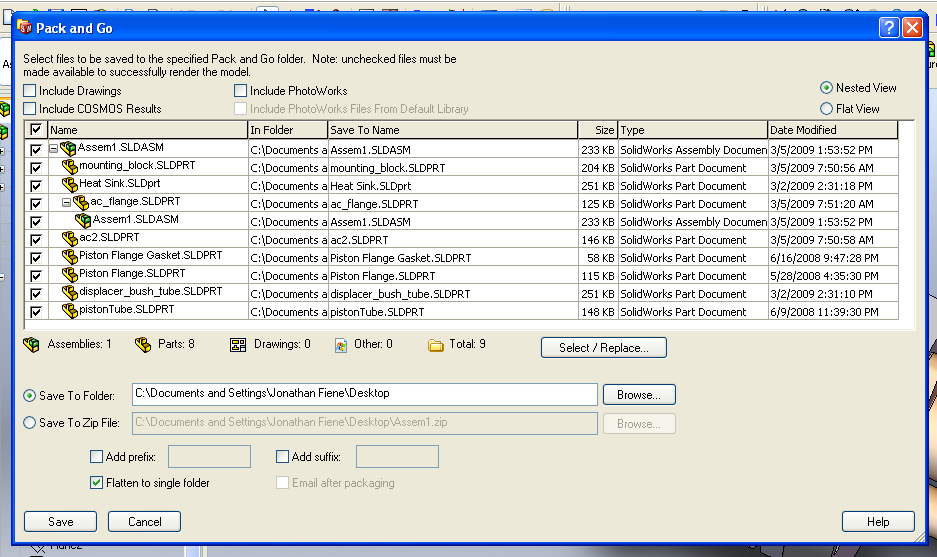MEAM.Design - SolidWorks - Pack-and-Go
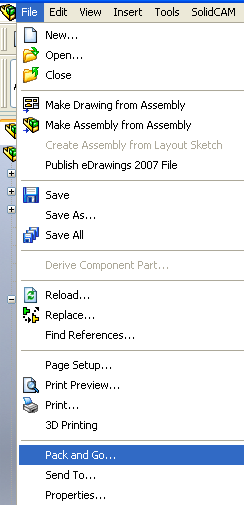
When you're faced with submitting your files to another party, you want to make sure that you include all the necessary files. By far the safest way to do this is to use the 'Pack-and-Go' function. If you're saving an assembly, this will bring in copies of all the necessary part files. If you have a part with external references to other parts/assemblies, this will bring in copies of all the external files. Once you select the Pack-and-Go option from the File menu, you'll be presented with the dialog box shown below.
You should see a listing including the currently-open file (here it's Assem1) and all the included parts. This particular example also includes an external reference from the ac_flange file to Heat Sink through Assem1 (it's a bit confusing to parse this from the layout). If one were to use the Pack-and-Go operation on the ac_flange file, it would include the Assem1 file to make sure the references would stand, but it would not (by default) include all the underlying parts.
To make sure that any PhotoWorks settings/materials/scenes are carried over, you can select the check box next to Include PhotoWorks, and you can include any drawings related to the part(s)/assemblies(s) by selecting the check box next to Include Drawings
You can add a prefix or postfix to all your files.
The default options will save off a copy of all the files to a single folder, the location of which you can change by clicking the Browse... button.
Pack-and-Go can also output a zip file containing all of the files.