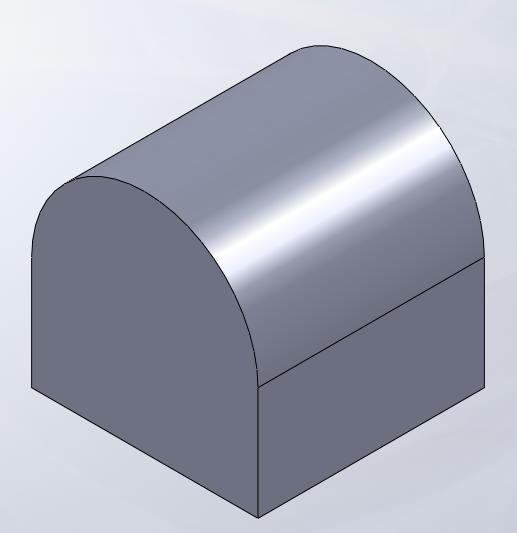Teuvo, with additions from Billy C
This page describes doing Variable radius fillet, Face fillets and Full round fillets.
Fillet is a model based feature. With fillet tool you can create rounded internal or external face along one or more edges in solid or surface feature.
Create some kind of geometry and extrude it. In this example, 50x50x50 millimeter cube is used as an example.
Select Fillet tool from Features.
Select "Variable radius" fillet and after that select and edge where you want to insert the variable radius fillet.
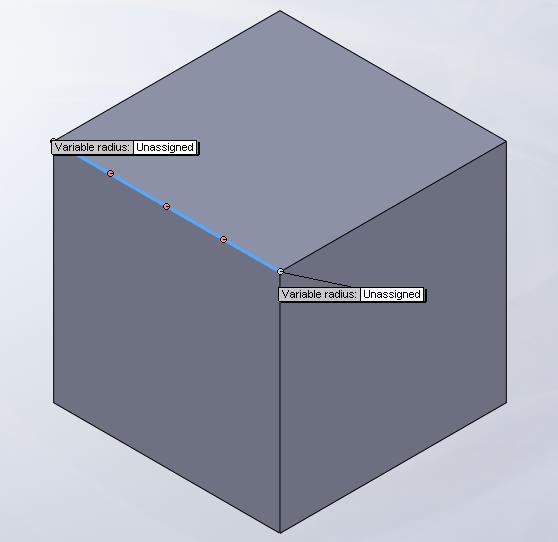
Variable radius fillet means that the radius will be changing along the edge the way you specify it. It says "Variable radius: Unassigned", this means that the end of the edge radii hasn´t been assigned. You can specify both end radii separately. You can find both of the end radii from the left column, they show as radii "V1" and "V2".
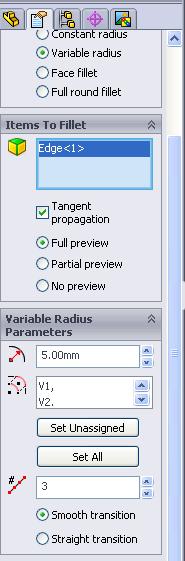
Click "V1" and change the radius from 5.00 millimeters to 3.00 millimeters, and respectively change "V2" to 3.00 millimeters. This is done by first clicking the "Vx", then changing the number and hitting enter once.
Now the fillet preview should look like usual fillet, but by clicking the first point along the edge, you will add "P1" (Point 1) to your left column. Value P [%] is the distance from the left end in percents, in this case 50*0.25 = 12.50 millimeters.
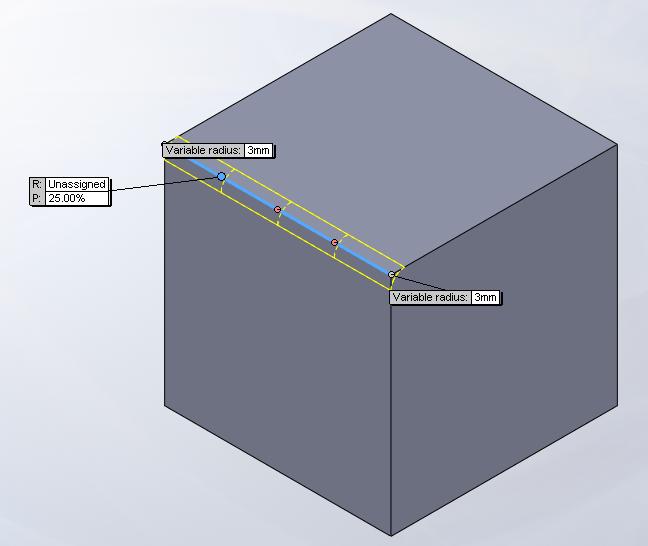
Select P1 and change the radius to 10.00 millimeters. Click points 2 and 3, change P2 to 15.00 millimeters and P3 to 10.00 millimeters.
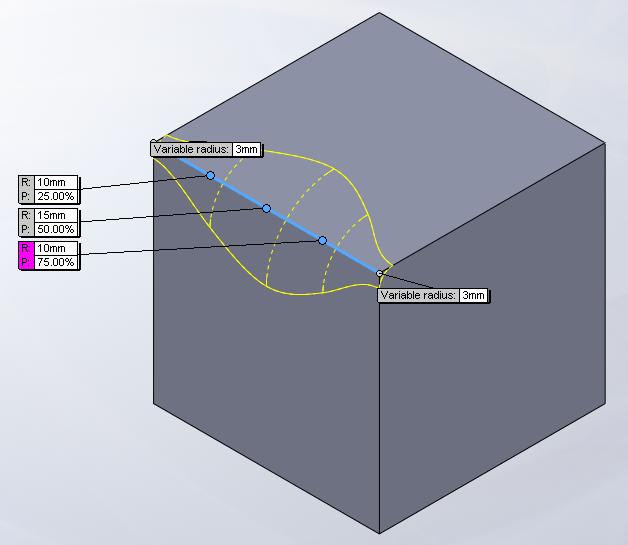
Buttons "Smooth transition" and "Straight transition" will result in different kind of ending to the edge. "Smooth transition" will make the end of the imaginary guide curve perpendicular to the edge.
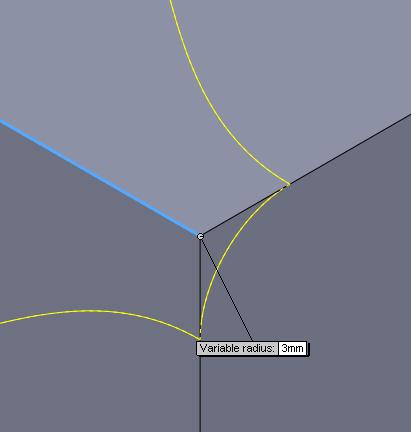
"Straight transition" will just use the tangent of the last fillet to make a straight line until the edge.
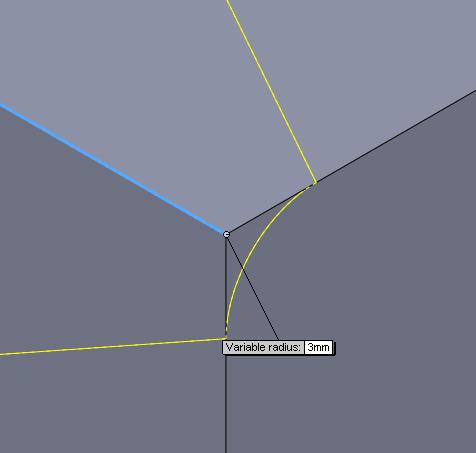
NOTE: You can add more points if you want to, you do not have to use all of the points - this was just an example. With set "Set all" button you can set all of the Px´s and Vx´s to same value.
The result will be variable radius fillet!
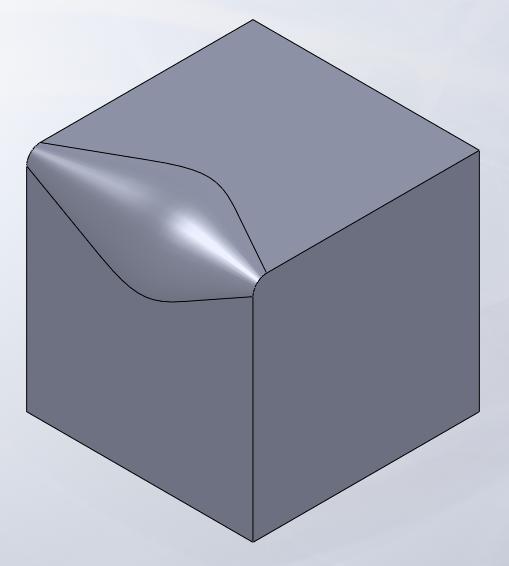
Now we will do Face fillet.
Again, extrude body and push "Fillet" from "Features". In this example, same cube as in "Variable radius fillet" example.
From the left column, push "Face fillet".
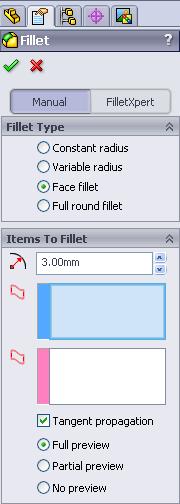
Push "Face set 1" (blue) area, to choose a face. Select top face of the cube.
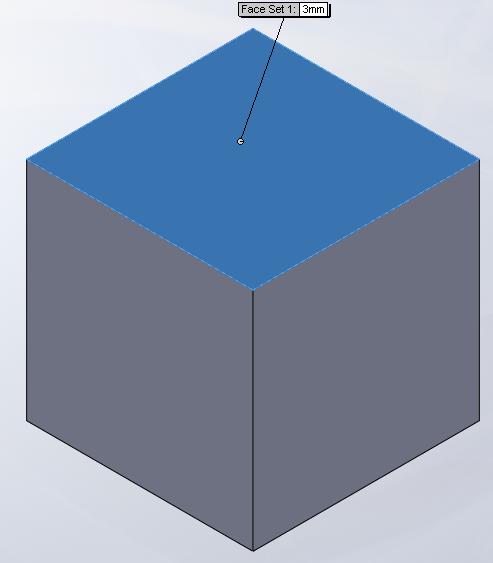
Now push "Face set 2" (purple) area, to choose a face. The fillet will appear between the two faces what you´ve chosen now.
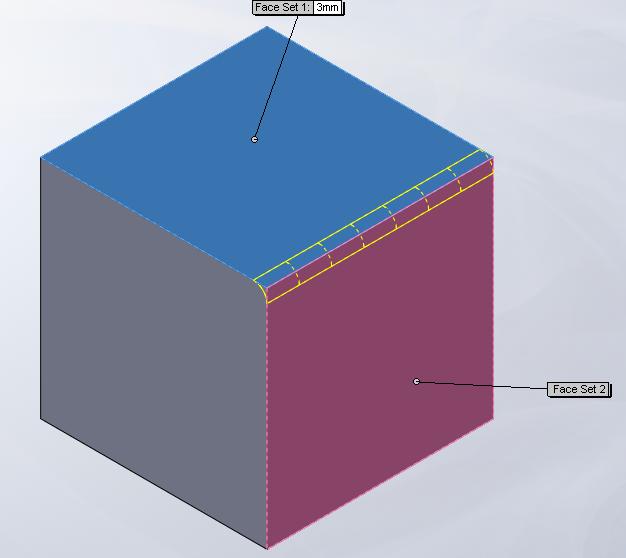
Now finish your face fillet and your result should look like this!
NOTE: You can´t select more than one "blue" and one "purple" face when you´re doing face fillet feature.
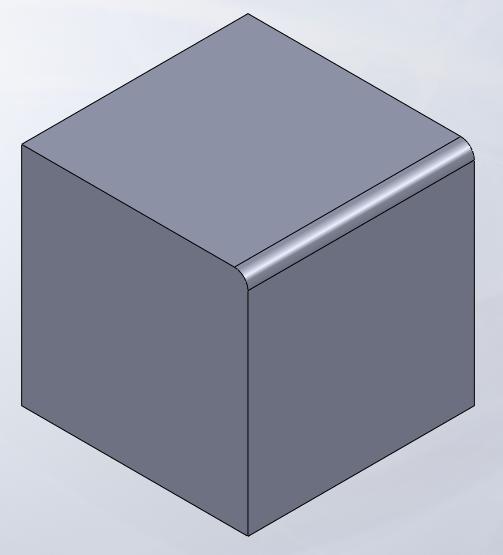
Face Fillets seem to be very useful for strange and unusual curved edges between two features. Observe the following example.
We would like to fillet the blue line. This is where face fillets come in handy. Using the same process as above, select the necessary faces. As you can see in the preview, multiple pink faces need to be selected to create the full fillet.

The normal filleting method results in this nasty feature, which appears seemingly out of nowhere. If you find normal filleting on complex curves giving you errors, try face filleting.

And last - but not the least we will have Full round fillet.
Full round fillet feature is used to make a fillet between 2 planes of a solid. This is a useful tool if you´re not able to do "full round fillet" by using conventional fillet tool - this might be because you´re not sure of the distance between the faces.
So, select Fillet tool, and then click Full round fillet on the left column.
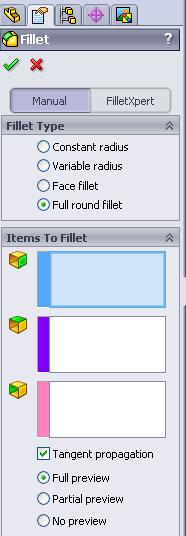
Select faces "Side face set 1" and "Side face set 2" so, that the last face will be between these two faces - where the full round fillet will be. Last, select the "Center face set", which is in this example the topmost face.
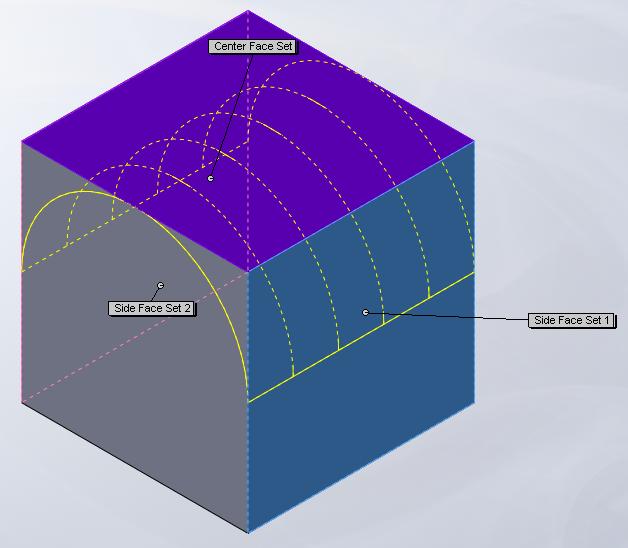
Finish your "Full round fillet" and the result will look like this!