MEAM.Design - SolidWorks - Animation / Changing the View/Camera
By default, the ability to changes the view orientation in your animation is disabled (this is so that you can rotate your parts for whatever you need without it messing up your animation).
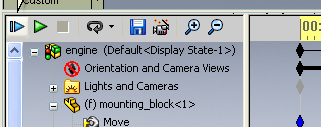
Changing View Orientation
To actually change the view within the animation, right-click on Orientation and Camera Views in the animation tree, and uncheck Disable View Key Creation.
Now, move the timeline to point where you want a certain view and reorient/move/zoom your part/assembly. You'll see a key inserted in the timeline bar next to Orientation and Camera Views when you do this.
IMPORTANT - Any changes you make to the view will now be manifest in your animation at whatever point in the timeline you are working. This can get frustrating if it's not what you intend, so you may want to look at the next section as well.
Changing the View Without Affecting the Animation
This is the default behavior, but if you've been playing around with the animation views, you'll need to right-click on Orientation and Camera Views again and select Disable View Key Creation. This will allow you to move/zoom your part or assembly without affecting the animation.