MEAM.Design - SolidCAM - Tool Table
Tool Table
The Tool Table dialog box contains structured information about all tools included in the specified Tool Library. This dialog box enables you to add new tools to the Tool Library, remove tools from the Tool Library, edit the tool definition, etc.
Changes to the Tool Table are specific to the CAM-part you are working on, and are stored within the part file. The The Tool Table can be accessed from the SolidCam tab of the Feature Manager. Right-clicking on "Tool" and selecting "Part Tool Table" will open the tool table.
The dialog box contains two pages:
View
This page displays the tools of the Tool Library in a table format.
Edit
This page enables adding of new tools or editing of existing tools in the Tool Library.
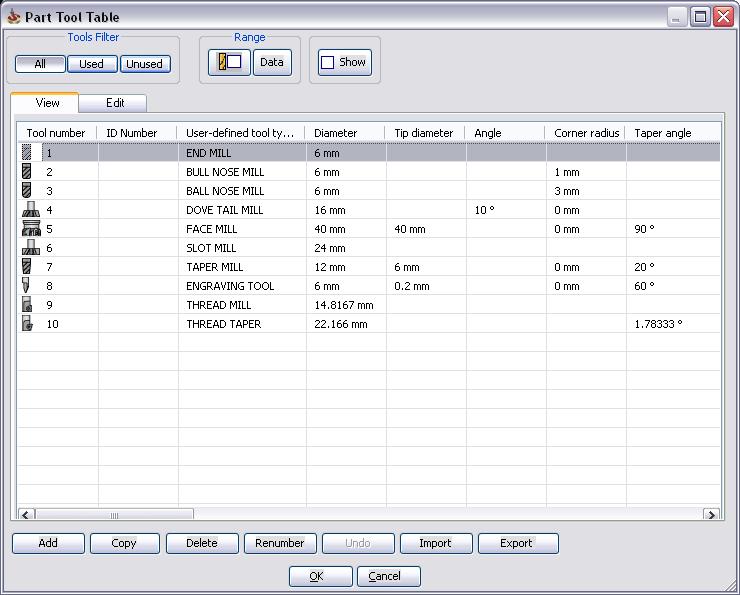
SolidCAM enables you to filter tools displayed in the Tool Table dialog box.
Used - Only the tools used in operations of the current CAM-Part are displayed.
Unused - Only the tools unused in operations of the current CAM-Part are displayed.
----
To add a new tool from the View tab, click 'Add''', in the lower-left corner of the Tool Table window. Double click the tool you wish to select. This will open up a new screen where you can specify all of your tool's parameters (in the "Tool Topology" tab). The tool's feeds and speeds can be configured in the "Default Tool Data" tab.
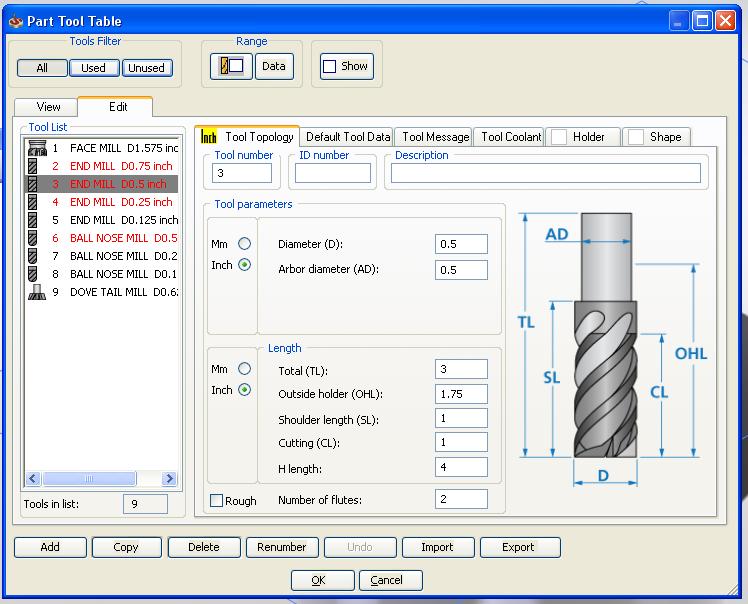
Importing Tool Tables
SolidCAM allows you to import tool tables that have been created previously. For info on actually creating these tables look here?.
Follow the steps below to correctly install the tool table and then open in in SolidCAM.
1. Download the tool table (unless you have made it on that computer in which case your can skip this step).
Navigate to the folder C/Program Files/ SolidCAM2010 / Tables / Inch and paste the .TAB file.
2. Open SolidCAM and begin by creating your new part. Follow the steps earlier to open the main page of the tool table (which should be blank) and click the import button.
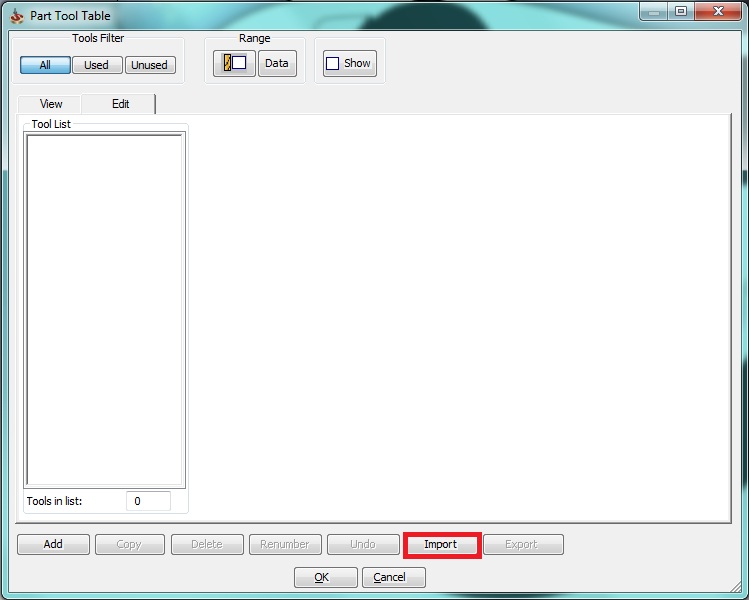
3. The window below should appear (if another smaller window appears just click cancel). Use the drop down menu to select your custom tool table from the list of inch tables.
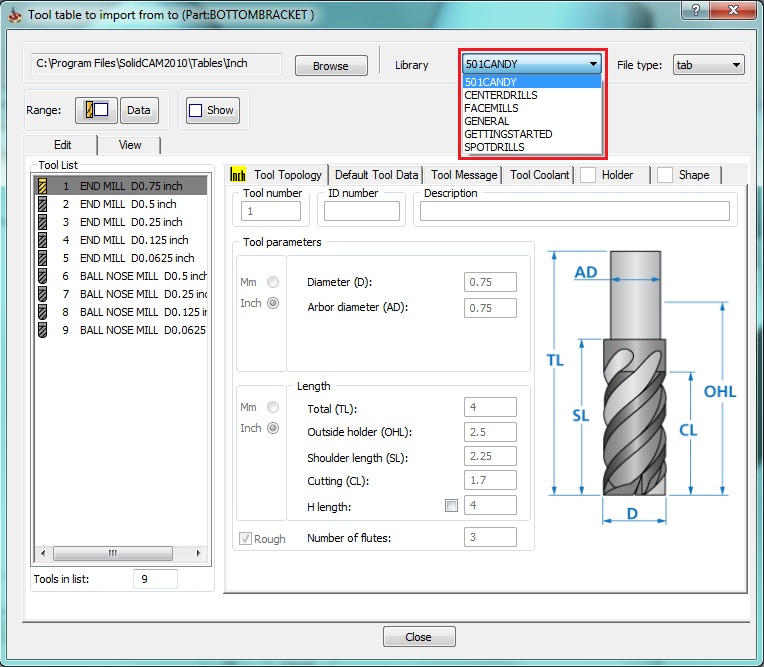
4. Now click the view tab so you see the tools in cell format. Right click on any of the tools and click copy all to table.
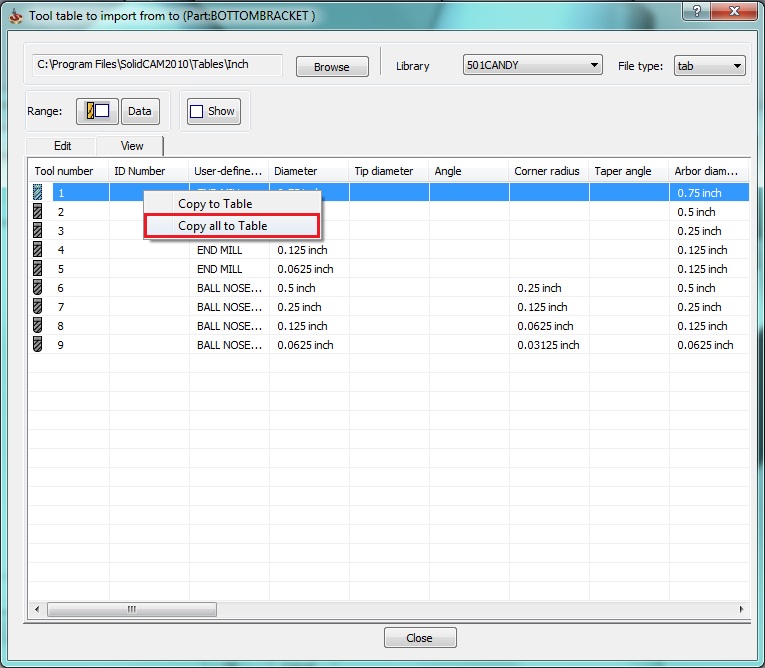
You now have imported your tool table and can begin CAMing!!