MEAM.Design - SolidCAM - Operation Options
When you right click on Operations in the feature tree you will see these options:
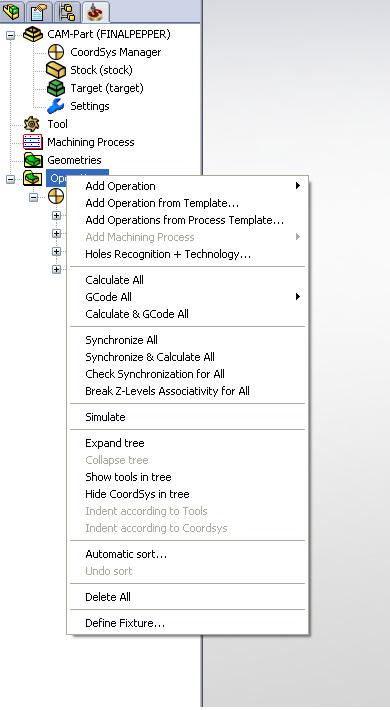
Add Operation
This allows you to select from a list of various operations which can be seen below. Detailed instructions for each operation can be found in either the 2.5D or 3D milling sections.
Add Operation from Template
You can save operations and load them, this is especially convenient if you do similar operations often, like facing the top of a part down before beginning to work on it.
Add Operation from Process Template
I'm not really sure what makes this different from the Operation Template, if you figure it out just edit this.
Add Machining Process
This is usually grayed out, so I can no ascertain the meat behind this.
Holes Recognition + Technology
This opens up another process which is similar to SolidCAM in that it creates another tab in your feature tree. I am not really sure what the point of it is though as it appears there is not much that can be changed.
Calculate All
Calculates all operations in the tree. This must be done if you have changed anything with the coordinate system, the stock or the target. Otherwise you can just recalculate each operation individually.
GCode All
This allows you to do 4 different things. First, list the GCode that has already been processed. Second, generate the GCode for all operations. Third, copy the GCode so you can paste it onto a drive or into a large GCode file. Fourth, save the GCode to your machine.
GCode is what the machine uses to actually mill or turn your parts, make sure the GCode is regenerated not just listed after you change and operation otherwise you will be very disappointed with your results.
Calculate and GCode All
Calculates all operations and then generates the GCode file. This is the simplest way of generating your GCode after you have changed several operations.
Synchronize All
If you have changed geometry this allows you to synchronize all your operations. This is different from calculating the paths, synchronizing actually deals with the geometry of the part with relation to how the tools are behaving.
Synchronize and Calculate All
As you would guess this is the same as calculate and GCode all with the GCoding replaced by synchronization.
Check Synchronization for All
This checks for sync errors of any kind and alerts you of where errors occur.
Break Z-Levels Associativity for All
Not entirely sure why you want to do this but I think this erases any tool level associations from previous operations. Basically if you face down to a surface and then pocket off of that lower surface it breaks that Z association.
Simulate
This feature is one of the most useful in the operations panel. It allows you to view the machining process using different rendering engines. This is extremely useful and should be done before any machining takes place to make sure you are doing what you want. The two I would recommend is 3D, which will show the path lines of the tools, and Solid Verify.
Expand Tree
Expands the operations tree to show all the contours, targets and selected faces that you are machining.
Show Tools in Tree
Shows what tool number is being used in each operation.
Hide/Show Coordinate System in Tree
Hides the position feature directly below the operations button.
Automatic Sort
Allows you to sort your operations based on depth, or tool size.
Define Fixture
You can select a part of your model that is the fixture. I am not really sure how necessary this is, maybe if you are doing something very complicated with flips of the part you would need to define this to create the correct GCode file.
And thats the basics of Operations, check the other pages out for SolidCAM to better understand how these features come into play.