Matt P

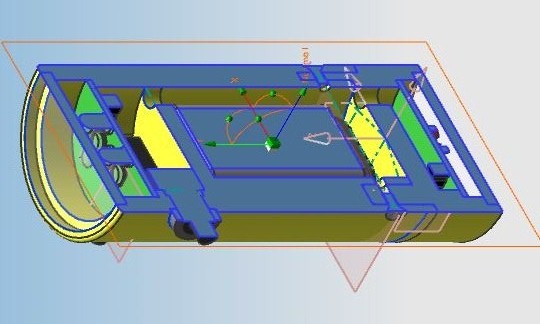
Sectioning allows the you to slice a part or assembly, exposing previously hidden features. The button on the left is the Section Toggle, which enables or disables the last section operation. The button on the right, Section..., creates cross sections. When you select the Section... button, the box on the right appears.
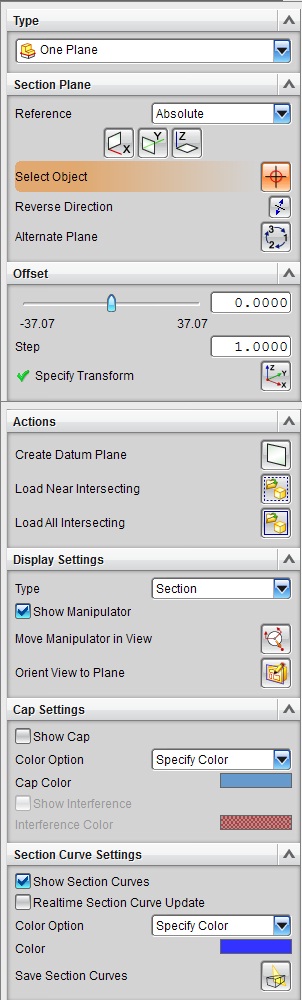
- Type - Selects the type of section to be performed
- Single Plane - Slices the object into two parts, discarding one
- Two Parallel Planes - Slices the object into three parts, discarding the two outer most, creating a sliver
- Box - Only displays the objects within a bounding box
- Section Pane - Selects the coordinate system, direction, and plane that will be sliced
- Offset - Selects where, relative to the plane selected in the Section Pane, the slice will occur
- Second Plane - Only if Two Parallel Planes is selected, this will determine the thickness of the sliver
- Box - Similar to Second Plane, only does the one dimension
- Actions - Adjusts the slice plane based on datum planes, points, or curves
- Display Settings - Selects between 2D slice and 3D slice, shows/hides the manipulator (axis on screen that can be dragged and rotated to modify the slice plane), and aligns the camera to the section
- Cap Settings - Sets the fill colors of the newly sliced object
- Section Curve Settings - Sets the edge colors of the newly sliced object