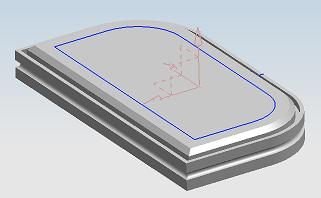Nick
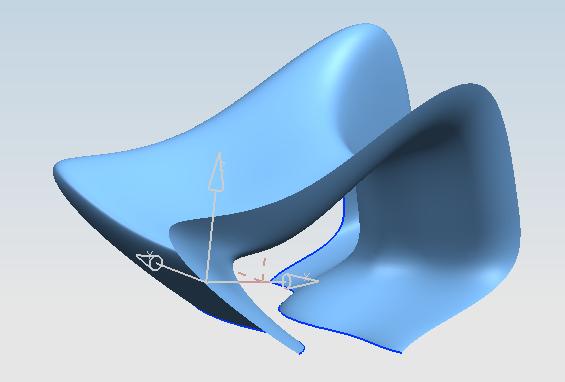
The 'Swept' and 'Sweep along Guide' tools can be used to create geometries that move a cross section along a specified path.
The 'Swept' geometry is the more versatile of the two, and can be used to create a geometry whose cross-section follows any path, and scales in size with either uniform or non-uniform scaling factors for the different parts of the cross-section.
To begin creating a swept geometry first create a sketch of the cross-section. The sketch can be open or closed and NX will decide whether to create a solid or a sheet body. note: if the section string is closed but the first guide string is not coincident with a point on that string, the swept feature will come out open. (sheet)
Next sketch the guide-strings (sketched curves that guide the cross-section,) 3 guides at most.
To begin creating the geometry, click on the 'swept' icon on the toolbar (or insert - sweep - swept)
The swept creation window will appear.
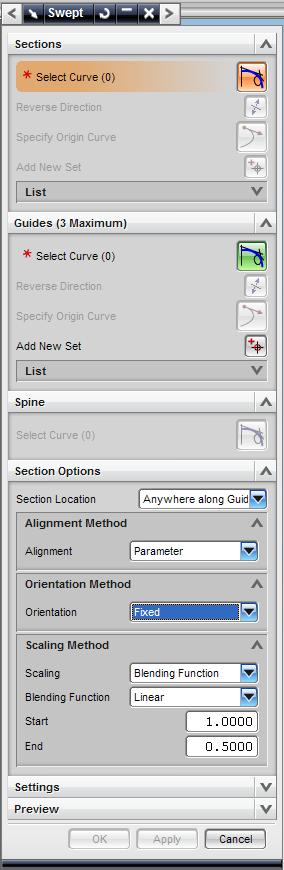
First select the curve you want to use as the cross-section.
Then select the guide-string.
To select more than one string click on 'Add New Set' and select another curve.
Then select the desired parameters such as the allignment, orientation, and scaling methods.
Here is an example of a sweep with one guide-string, and a 'blending function' scaling.
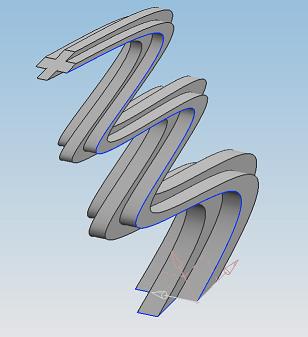
In the previous example, the guide-string was a sketched curve, which means that the geometry ran along a plane. For greater versatility, it is possible to create 3D guide strings using the 'Law Curve' tool (for description of using law curve, see the non-standard geometry section.)
The following is an example of such a geometry using the same cross-section as before.
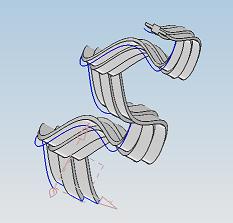
Additional guide-strings would act as a scaling and orientation parameters. The following examples show geometries that were created with 2 and 3 guide-strings.
2 string geometries:

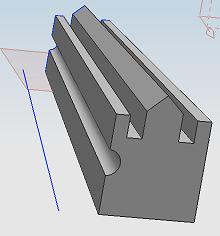
3 string geometry:
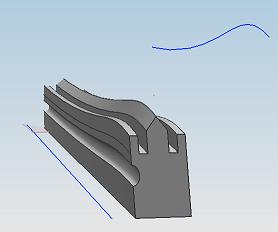
One of the benefits of the 3rd guide string is to maintain the shape of the cross-section when the first two guides dictate a change in direction. The idea can be illustrated with the following example. The first geometry was created using two guides. They constrain one side of the geometry but not the other, and the result is probably not what the designer had in mind.
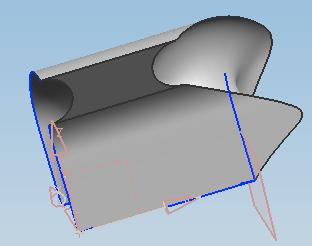
The addition of a third guide string that runs along the other side of the cross-section fixes the problem.
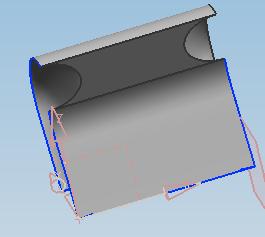
The 'Sweep along Guide' geometry allows you to place (with different boolean options) a cross-section on a guide path. This can be done to create a new gometry or to modify an existing one.
First, sketch the path (unless the path exists already as a part of an earlier geometry.) Then create a sketch of the cross-section. It can be open or closed. The sketch of the cross-section should be placed at a location on the guide path in which two different line segment meet.
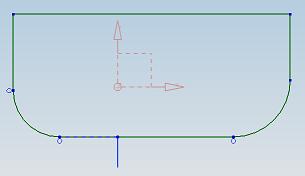
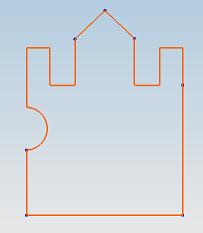
To begin creating the geometry, click on the 'sweep along guide' icon (or insert - sweep - sweep along guide.)
Next you will be prompted to select the section-string, the guide-string, and offsets. The prompts appear at the top left of the screen, right below the selection filter window.)
The following are examples of 'sweep along guide' geometries.
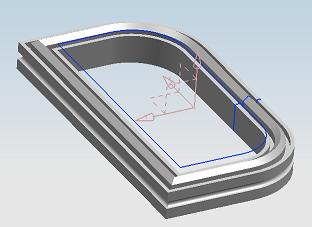
The next geometry was created by removing some of the edges of the previous cross section that were closer to the guide path.