Extrude
1. Select the sketch you wish to extrude. When a sketch is selected it will turn orange.
2. Select the extrude buton on the toolbar. A menu will appear with all of the extrusion options.
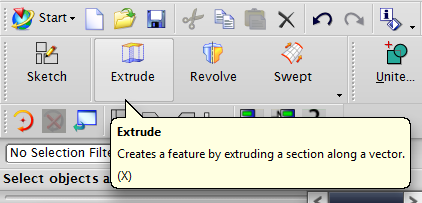
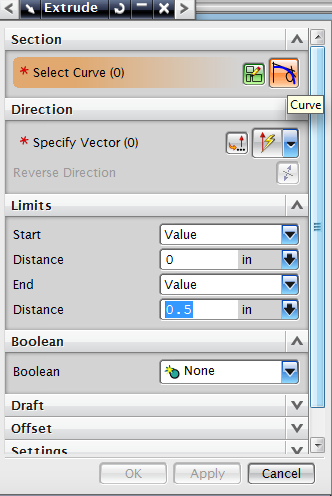
3. Selection: Selects the sketch that you wish to extrude.
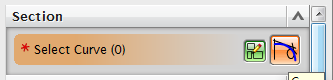
4. Direction: Specifies the vector that defines the direction of the extrusion. Select arrow reflected over the center line to reverse the direction of extrusion.
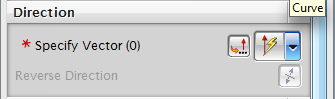
5. Limits: Defines the distance extruded from the plane.
- Value: The extrusion will start at this point relative to the sketch.
- Symmetric Value: The extrusion is symmetric about the midplane
- Until Next: The extrusion will continue until the next plane present.
- Until Selected: The extrusion will continue until the selected plane.
- Until Extended:
- Through All: The extrusion will continue in all directions
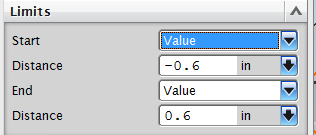
6. Boolean: Defines the specific extrusion operation.
- Unite: Combines the extrusion with any intersecting bodies.
- Subtract: Removes the extruision from any intersecting bodies.
- Intersect: Removes any bodies not intersecting the extrusion.
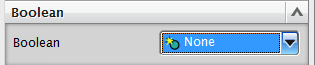
7.Draft: Change the pitch of the face relative to the starting plane.
- From Start Limit
- From Section
- From Section - Asymmetric Angle
- From Section - Symmetric Angle
- From Section - Matched Ends

8. Offset: Specifies an offset for the extrusion.
- Single-Sided: Offsets the extrusion only in one direction.
- Double-sided: Offsets the extrusion in only one direction.
- Symmetric: Offsets the extrusion equally in both directions.

9. Settings:
- Solid: Extrudes the sketch as a solid body.
- Sheet: Extrudes the sketch as thin sheets.
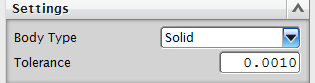
10. Preview Allows you to preview the extrusion before finalizing. Press Apply to update the preview window.
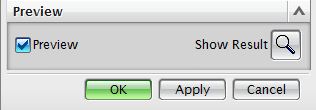
11. Select OK.