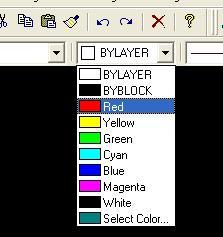Back to MEAM.Design - Laser Cutting - DWG Editor
Defining Cut Colors
Color code your DWG file in order to be able to cut you part. Do this by selecting a line, then choosing a color from the drop down menu in the toolbar. Note that everything at the same color will be treated similarly by the laser cutter (including the WHITE border - i.e. don't leave your parts white!). The standard colors are:
- RED - vector cutting (lines that you want to cut all the way though your part)
- YELLOW - vector etching (lines that should be etched into your part)
- GREEN - raster etching (pixelated areas that should be etched into your part)
Defining Raster Etch Areas
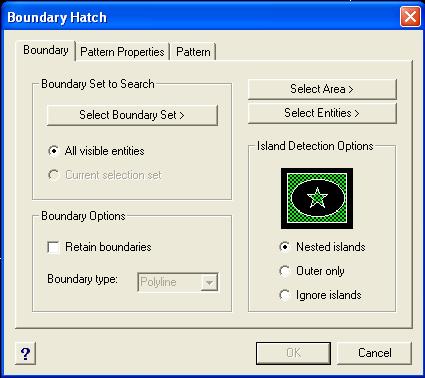
- Select Insert>Hatch....
- Change to the Pattern tab, and change the pattern to SOLID.
- Move back to the Boundary tab, click the Select Entities> button. This will hide the dialog box and give you a selection cursor. Select all the geometry you want to hatch, then hit the Enter key.
- Click OK and admire your hatched geometry.
- One last step - to change the color to something other than white, click and drag the mouse over your hatched area to select it, then change the color drop-down.